Listed below are some error messages that can be returned from your email system when sending emails from Donorfy, together with suggestions for how to resolve them.
Often the solution requires changes to your email setup which will require the involvement of the person or organisation that looks after your email server.
Unfortunately traditional 'on-premises' email systems - like Microsoft Exchange - tend to be 'locked down' so it can be hard to configure them to allow other systems like Donorfy to send emails through them.
An alternative approach is to set up an email account with a cloud-based email provider - like Office 365 - and send your Donorfy emails via that service you may then be able to configure Office 365 to forward the emails on to your email server.
The first thing to check...
Has a password been changed and not updated in Donorfy? Open the Email Server Settings.
Make a note of the settings that are currently there, and then click on the clear settings button.
Next, re-enter the details as you noted down and add in the newest password for your email address. Save and authorise as per instructed- see Sending Emails from Donorfy
Error - The SMTP server requires a secure connection or the client was not authenticated. The server response was: 5.7.57 Client not authenticated to send mail. Error: 535 5.7.139 Authentication unsuccessful, the user credentials were incorrect.
The user credentials to access the email server are no longer valid and require updating within your Email Server Settings in Donorfy - see Sending Emails from Donorfy
Error - Exception in SendEmailAsync Code: generalException Message: An error ocurred sending request.
Your connection has become disconnected (perhaps due to a change in password or authorisation token being revoked) and will need to be re-established. - see above (The first thing to check...) for resolution process
Office 365 The remote server returned an error: (401) Unauthorized.
This may be down to a couple of things.
1. Double-check that the email address and password are correct if they are, and you still get this message, it could be there is a problem with apps like Donorfy finding your Office 365.
There is a Microsoft tool called 'Support and Recovery Assistant for Office 365' which can help diagnose this problem you can download it from here - you will need to run the tool on a computer with Outlook installed - after installing tool run it and
Select Outlook at the app you are having problems with
Choose 'I need help setting up Office 365 email in Outlook'
The tool will run through various tests - you may need to enter the email address and password you want to use - the tool will display details of any problems it finds with information as to how to resolve the problem.
2. Microsoft has been moving to using Multi-Factor Authentication (MFA). This means that when enabled on your Office 365 account apps like Donorfy that had been previously authorised to connect via the more basic settings now won't work.
You will, therefore, need to alter your Email Server Settings with Donorfy (Settings > Configuration > Email Server Settings) to the newer connection setting - Office365 - the article Sending Emails from Donorfy contains the documentation on how to do this.
Office 365 and Exchange SendAsDeniedException
If you get errors similar to these two
- 5.2.0 STOREDRV.Submission.Exception:SendAsDeniedException.MapiExceptionSendAsDenied; Failed to process message due to a permanent exception with message, or
- Mailbox unavailable. The server response was: 5.3.4 554-554 5.2.0 STOREDRV.Deliver; delivery result banner
It may be that your Donorfy is connected to Office 365 or Exchange using the Manual Setup option - you should change this to the non-manual setup option - see screenshot below - i.e. if you currently have
- Office 365 Manual Setup change it to Office 365
- Exchange Manual Setup change it to Exchange
This is how the manual setup option looks
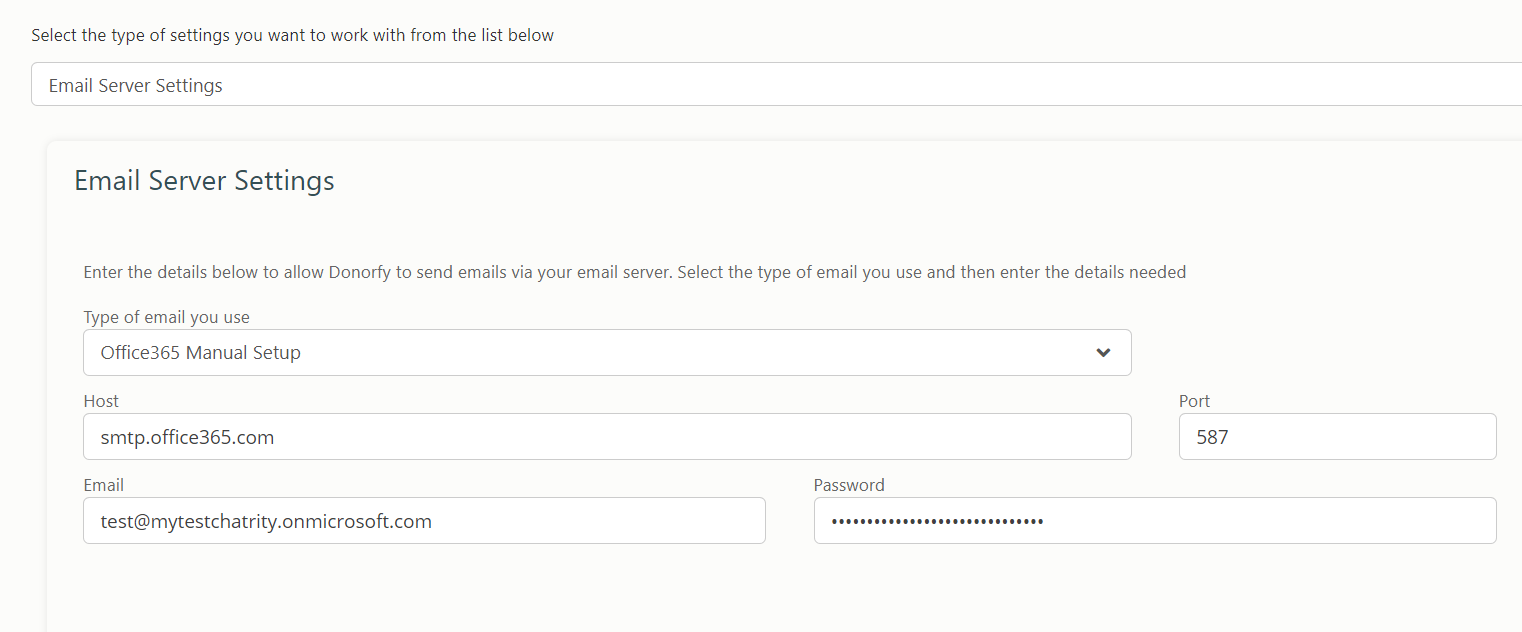
You should change it non-manual setup option (Office365), make sure the email is correct, select 'save changes' then press Authorise Office365 and complete the authorisation process. Once complete save your changes again.
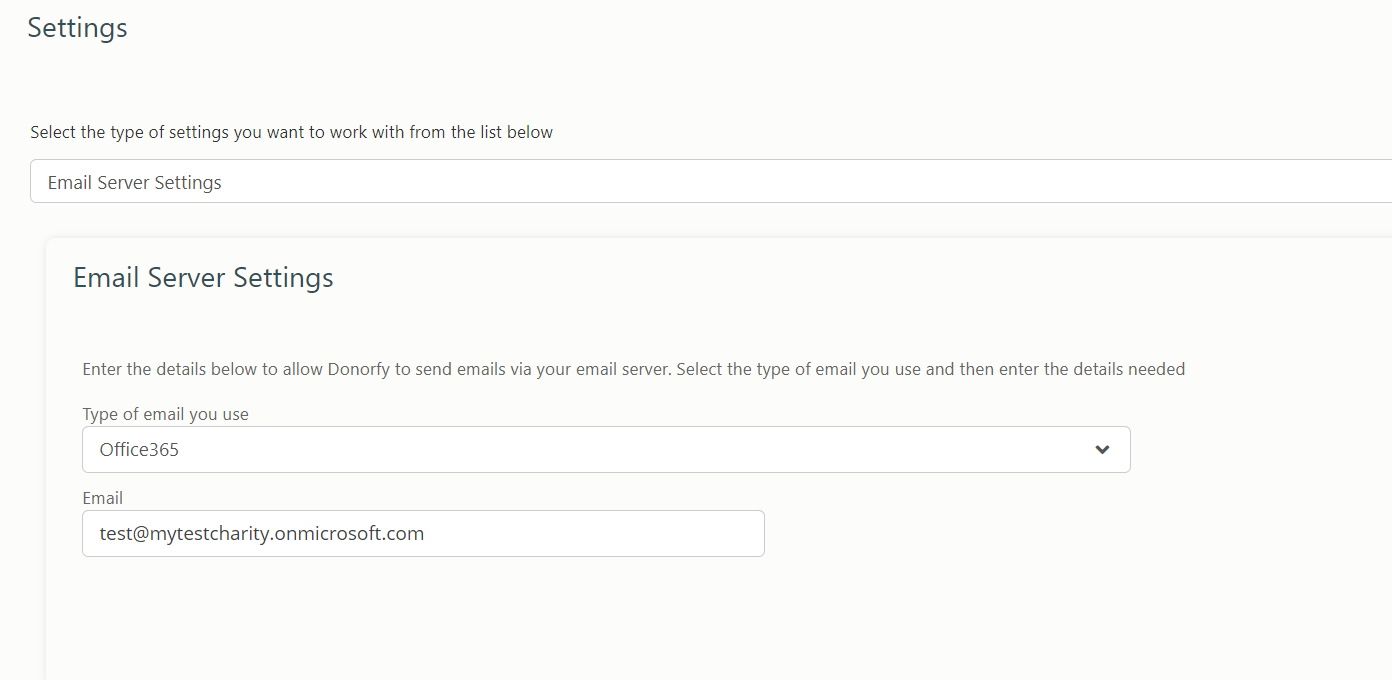
Error - Mailbox unavailable. The server response was: 5.7.1 Client does not have permissions to send as this sender
You need to Configure "Send As" permission on your mail server so that agent accounts can send email as your outbound mailbox account. Below are instructions on how to do this in some of the more common email servers/providers.
Exchange 2007 & 2010: http://technet.microsoft.com/en-us/library/bb676368%28v=exchg.141%29.aspx
Office365: http://support.microsoft.com/kb/2572646
Google Apps:
https://sites.google.com/a/apu.edu/gmail-for-apu/executive-assistants/send-on-behalf
For other email server types and hosting providers, or if you continue to have issues, please consult with your Email Administrators or Hosting Provider.
Error - Mailbox unavailable. The server response was: 5.7.1 Unable to Relay
This could be caused by restrictions related to security or access to your email server - for example, see this article - you will most likely have to contact the person or organisation that looks after your email server.
Error - Mailbox unavailable. The server response was: 5.7.60 SMTP; Client does not have permissions to send as this sender
You may get the above error when using Office 365, this appears to be a security restriction in Office 365 - to resolve this error you need to make sure all the emails you send use the same from email address as in your email settings - so the address highlighted below
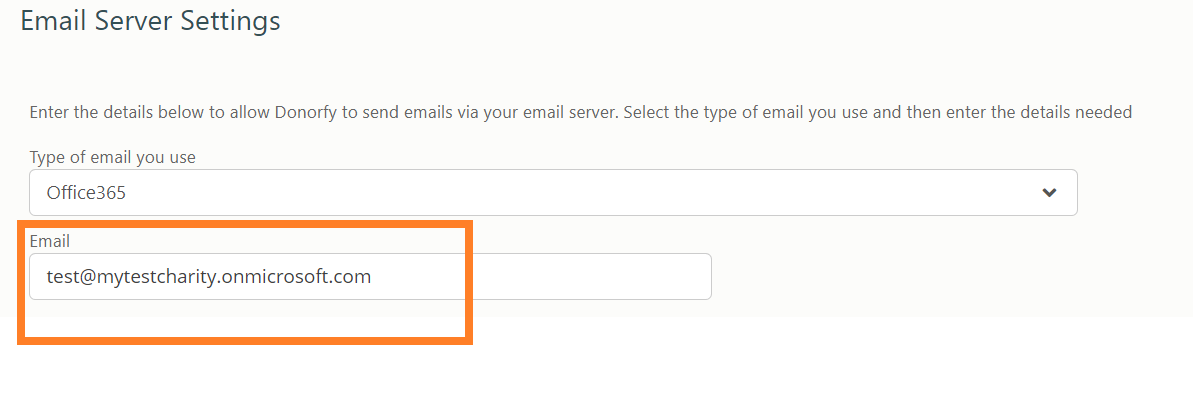
The example below would therefore need the email address changing to match the one in the Email Server Settings as per the above example - i.e donations@mytestcharity.com would need to be test@mytestcharity.onmicrosoft.com
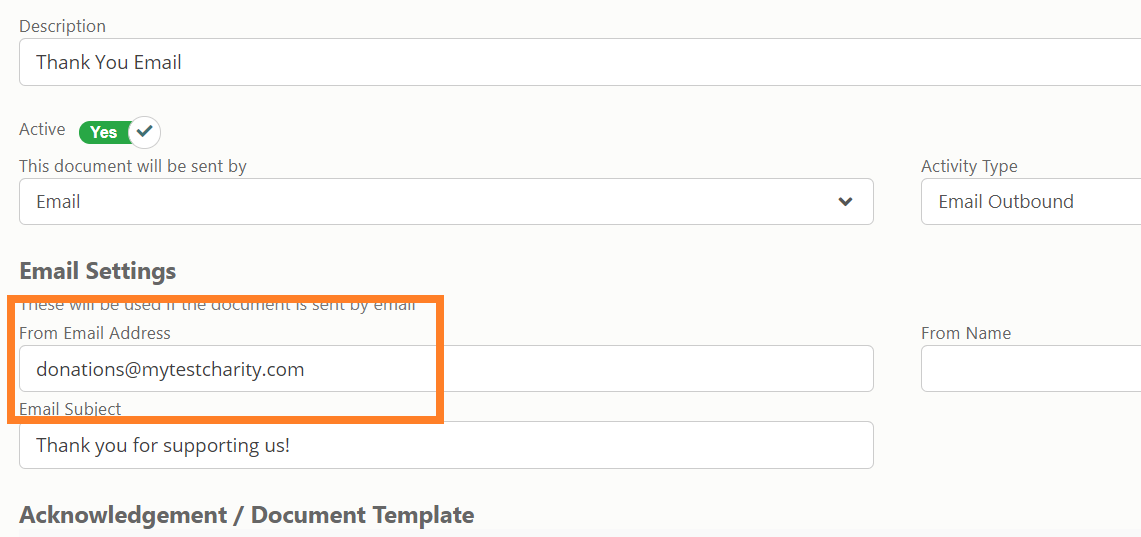
5.7.57 SMTP; Client was not authenticated to send anonymous mail during mail from
You may need to be sure you're using the actual office365 email address for the account. You can find it in Outlook365 or by signing into https://www.office.com/ and clicking on the profile button top right.
It could be the email address you have in your settings isn't the actual mailbox email account. The actual account email may have the form of account@company.onmicrosoft.com.
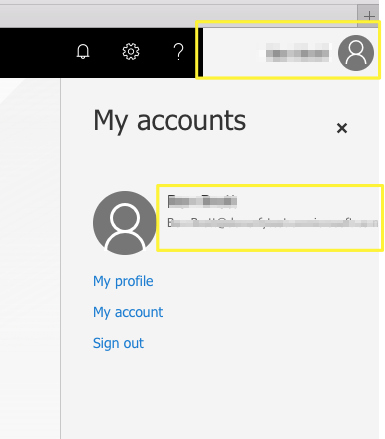
The other thing to consider is if your email password has been changed within your email client and not updated within Donorfy.
Your email server could not be located - Exception in ExchangeServices. The Autodiscover service couldn't be located.
The autodiscover service needs to be switched on via the exchange server. See the following article for further information. Microsoft Autodiscover Service
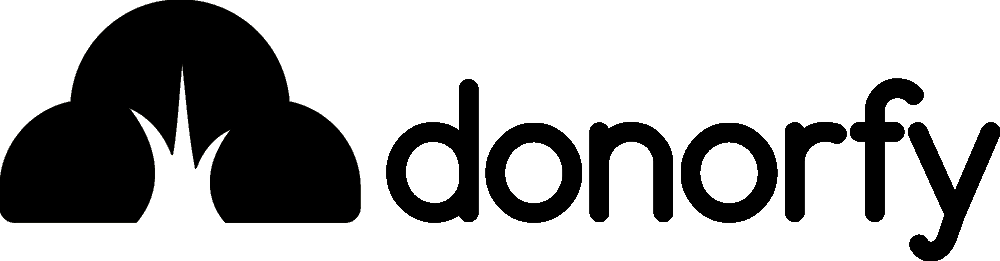

Comments