Donorfy Forms can accept donations and payments using Apple Pay - a quick and easy way for your supporters to donate.
Please Note
The integration does not support the insertion of transactions from non-Donorfy forms and is only for one-off donations and payments.
To set the integration up you will need to connect your Donorfy to Stripe to use Apple Pay and then set up Apple Pay in your Stripe dashboard - this is done as follows
- Go to the Apple Pay page in your Stripe account
- Press the Add new domain button
- In section 1 enter app.donorfy.com - as shown below - and press Add
Please note that you do not need to perform steps 2 & 3 - i.e. download and host the verification file - that are mentioned on the Stripe form.
On the Processing tab of the Donation element on your form(s) make sure that 'Allow Apple Pay and Google Pay from this form' is ticked.
Any donation forms accepting one-off Stripe payments will also be able to accept Apple Pay payments when Apple Pay is available - as shown in the example below:
The Apple Pay button will appear when the donor is using Safari and they have set up Apple Pay - for more information see this article
|
Note: Your form must be displayed as a standalone page for Apple Pay to be allowed - Apple does not support embedded forms. |
The Donorfy Academy features a learning course for Donation Forms - enrol here
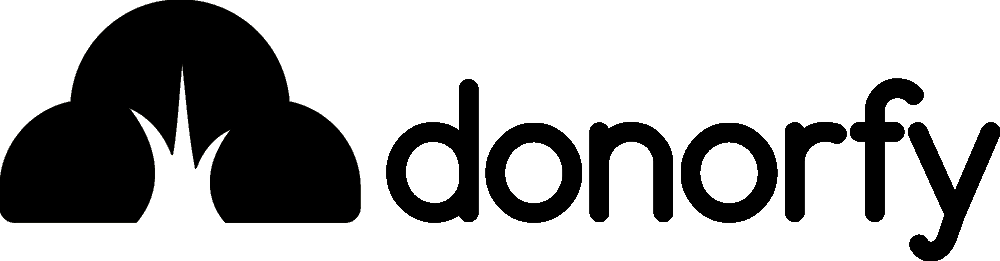

Comments