Within your Mailchimp account you can have many Mailchimp Audiences (formerly Lists). For example, you may have 3 audiences:
- those who have subscribed to the Newsletter
- those who want to hear about Volunteering opportunities
- those who want to hear about Events
It is possible for each email address to occur in 1, 2 or all 3 of these audiences, which you could visualise as a Venn diagram:
Except for cases when audiences are genuinely mutually-exclusive, Mailchimp is encouraging you to move to a single audience. And within that audience each email address would occur only once, categorised as being interested in news, volunteering and events (to follow our example) using Mailchimp's Groups and Tags functionality.
The Donorfy-Mailchimp integration works best when you have a single audience. If you have been using multiple audiences, and/or have been using the old (legacy) Mailchimp integration, you should take steps to move to a single audience. Here's what you need to do:
- Identify the largest audience (eg the Newsletter audience, using our above example)
- Suspend new signups to that audience until this process is complete - that might mean taking down from your website.
- If you currently have the legacy Donorfy-Mailchimp integration then disable it by going to the Mailchimp tab of the corresponding Donorfy List(s) and stop the sync.
- Rename the Audience in Mailchimp it so that it's not just the newsletter audience anymore - e.g. "The [org name] email list" (remember it will be seen by subscribers) - this will be your new main audience
- Delete the webhook(s) associated with that audience (only the ones which are directed at Donorfy)
- Configure the Groups in that audience which will identify whether a subscriber is to get News, Volunteering or Events comms
- Add all members of the audience to the News group (do this by selecting all the subscribers in that group and taking the Actions | Add to Group option - see Mailchimp's help for more info if required).
- Export the contents of the Volunteering audience to a CSV file.
- Import the Volunteers CSV file to your new main audience, populating the Volunteering group as you do it. Make sure to take the "update existing" option. By doing this you will create new subscribers for people who previously were in the Volunteering audience but not the News audience, but for those that were on the News audience it will just add them to Volunteering group. See this Mailchimp doc for more info.
- Repeat steps 8 and 9 for the Events audience.
- You should now have a new main audience, with the groups populated. To hook it all up to Donorfy you will need to do the following:
- Ask Donorfy Support to de-activate the old Mailchimp integration so that you can start using the new one.
- Create (or make sure you already have) the Purposes set up for News, Volunteering and Events comms. We'll map these to their Mailchimp equivalents in the next step.
- Configure your Donorfy Mailchimp configuration settings using this article.
- Create a webhook to make Mailchimp update Donorfy when a subscriber is added or updated. Info in this article.
- Test the integration - e.g. by subscribing with various combinations of News, Volunteering and Events - they should update Donorfy automatically. And test that changes made in Donorfy are reflected back in the corresponding Mailchimp subscriber (you have to initiate the update from Donorfy - see this article)
- If everything is working you can enable people to subscribe via Mailchimp's form in your website. Make sure that the form is showing the Groups to allow subscribers to select News, Volunteering and/or Events.
The Donorfy Academy features a learning course for Mailchimp - enrol here
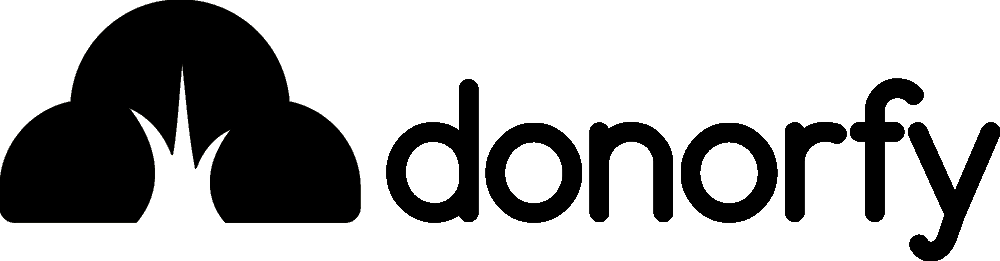

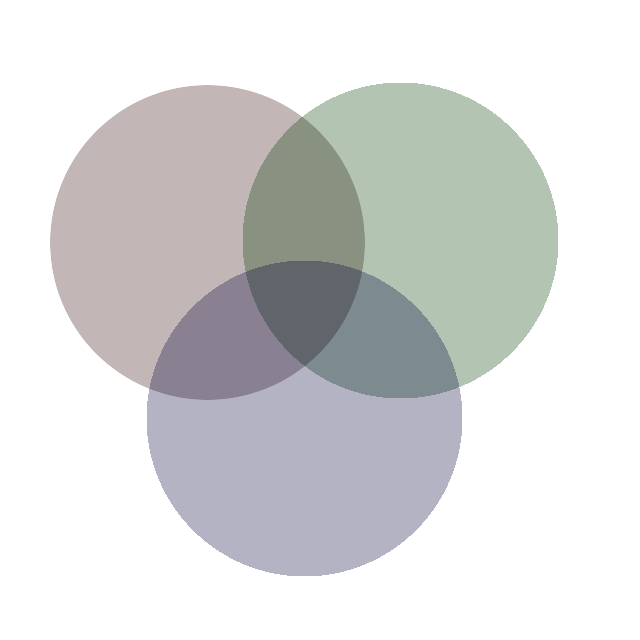
Comments